Aside and Below options allow, as the names state, putting modules aside or below the main content of a page as seen below. This screenshot, taken from the academics page, shows an example of an aside module on the left side of the page. It allows links and other information to be displayed as a quick way to navigate through the site.

Below modules, while not pictured, allow for adding content below. This is very similar to a footer on a page. However, it allows for more organized and clear data or promos rather than a footer, which is more simplified.
Asides
To find the Aside or Below options scroll down on the left "Main" below the Body and Tag options. Here, one can add either an aside module or below module.
Before adding an Aside module you will need to decide if the module is supposed to go before the content or after the content. If you decide to change your mind on where the module should be placed, it WILL erase whatever content you put in and it will need to be redone.
After: When the module is after content, it will be slightly below the content page.
Before: When the module is before content, it will be slightly above the page (like the side content on this page).
After a choice is made, a variety of content options are available for use, similar to a page. Be aware that many of them will be formated differently in order to be in a more compact area. Links or small article headings are the most common use of aside modules.
Asides are not limited to staying on the left side below the Aside and Below tabs, there are a few other custom options to give the module more flexibility on the site.
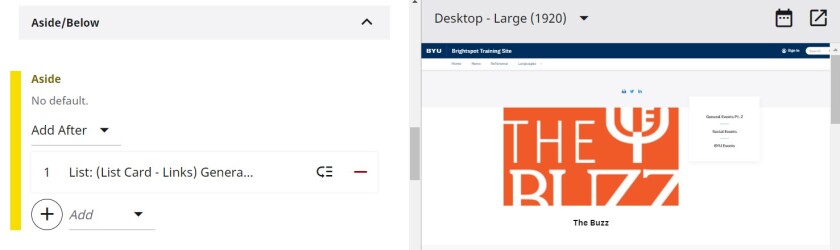
1. Align aside to the right moves the module over to the opposite side of the page. This can be toggled on or off as desired without erasing any content. The vertical placement will not change at all and all content already created inside the module will be moved over without being removed or modified.

2. There is another option to have the module in the "middle" of the content page. This, however, it is not always directly in the center, rather just lower than normal. To have it directly in the center you may need to use some custom CSS code to align it with exactly where you would like.
Belows
Below modules are nearly identical to their Aside twin, apart from the placement. Below modules can be larger and therefore have more content in them if needed.

Above is an example of a below module showcasing how these modules have more room for content as compared to an aside module. Note that the below module is separate from the footer, as shown in the example.