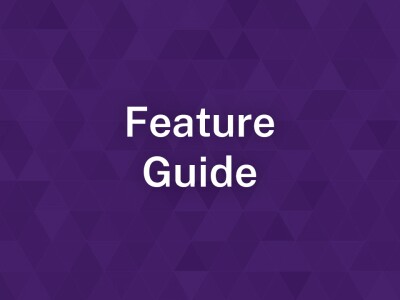Directory and Employees
data-content-type="article"
Directory and Employees
Employees can be set to be automatically ingested (e.g. imported) into a site or can also be manually created. Once employee pages exist, pages can be configured to display subsets of these employees on a site. This guide will explore how to ingest employees automatically, modify employees, and how to set up a page of employees.
overrideBackgroundColorOrImage=
overrideTextColor=
promoTextAlignment=
overrideCardHideSection=
overrideCardHideByline=
overrideCardHideDescription=
overridebuttonBgColor=
overrideButtonText=
promoTextAlignment=