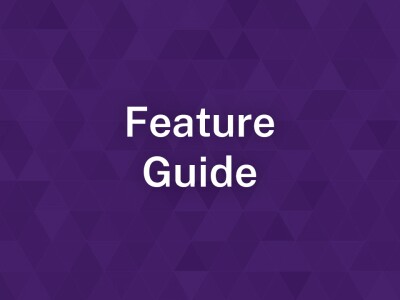Documents and Attachments
Uploaded documents (like PDF or Word docs) are referred to in Brightspot as attachments.
data-content-type="article"
Bulk Upload
Bulk uploading articles, events, images, and attachments is available to Brightspot editors who are mass-editing the website. This section will go over some common bulk uploading options and methods as well as how to use the uploaded content.
overrideBackgroundColorOrImage=
overrideTextColor=
promoTextAlignment=
overrideCardHideSection=
overrideCardHideByline=
overrideCardHideDescription=
overridebuttonBgColor=
overrideButtonText=
promoTextAlignment=