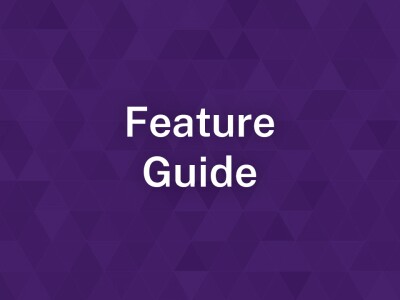Images and Videos
data-content-type="article"
Brightspot Update - New Image Sizing
We are excited to announce the release of a new Brightspot update, with new features that offer more flexibility and a wider range of image display options. With these enhancements, you'll have greater control over how images are presented in your articles and lists.
overrideBackgroundColorOrImage=
overrideTextColor=
promoTextAlignment=
overrideCardHideSection=
overrideCardHideByline=
overrideCardHideDescription=
overridebuttonBgColor=
overrideButtonText=
promoTextAlignment=
data-content-type="article"
Images and Videos
Images and Videos are critical components of any webpage. However, importing videos and images can have more settings than one realizes.
overrideBackgroundColorOrImage=
overrideTextColor=
promoTextAlignment=
overrideCardHideSection=
overrideCardHideByline=
overrideCardHideDescription=
overridebuttonBgColor=
overrideButtonText=
promoTextAlignment=
data-content-type="oneOffPage"
overrideBackgroundColorOrImage=
overrideTextColor=
promoTextAlignment=
overrideCardHideSection=
overrideCardHideByline=
overrideCardHideDescription=
overridebuttonBgColor=
overrideButtonText=
promoTextAlignment=
data-content-type="oneOffPage"
6. Add an Image While Editing
If you're in the middle of editing a page you don't want to go back to the dashboard to add an image before you can use it in your page. Brightspot has you covered.
overrideBackgroundColorOrImage=
overrideTextColor=
promoTextAlignment=
overrideCardHideSection=
overrideCardHideByline=
overrideCardHideDescription=
overridebuttonBgColor=
overrideButtonText=
promoTextAlignment=
data-content-type="oneOffPage"
4. Add an Image
Get general image guidelines, add an image (with relevant metadata) to the shared image library, and edit an image's focus or cropping.
overrideBackgroundColorOrImage=
overrideTextColor=
promoTextAlignment=
overrideCardHideSection=
overrideCardHideByline=
overrideCardHideDescription=
overridebuttonBgColor=
overrideButtonText=
promoTextAlignment=